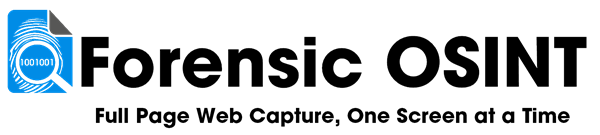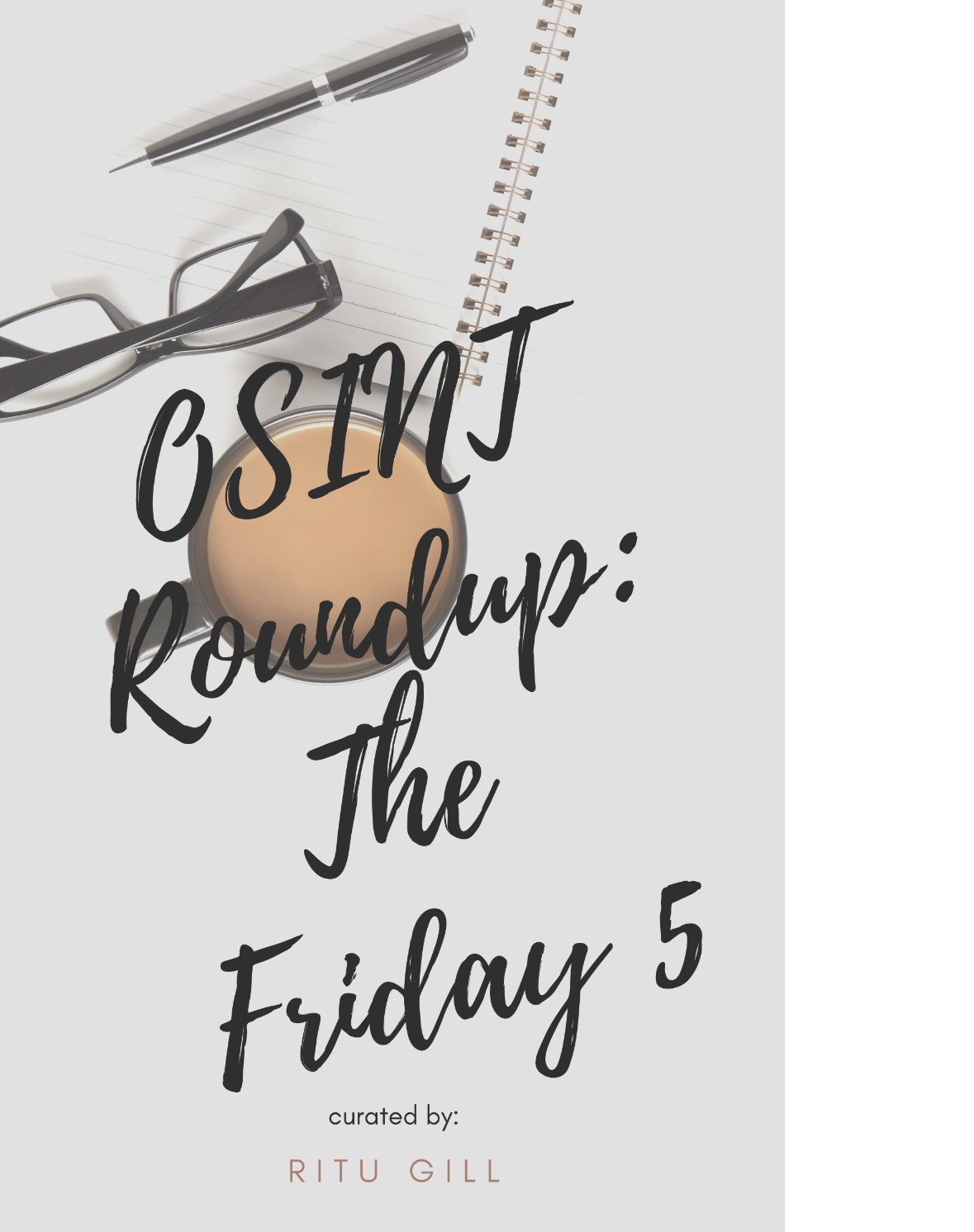How to Guide: Disconnect Network
Windows 11:
- Go to "Network & Internet > Advanced Network Settings".
- Click "Disable" on both "Wi-Fi" and "Ethernet".
- Verify Network disconnected.
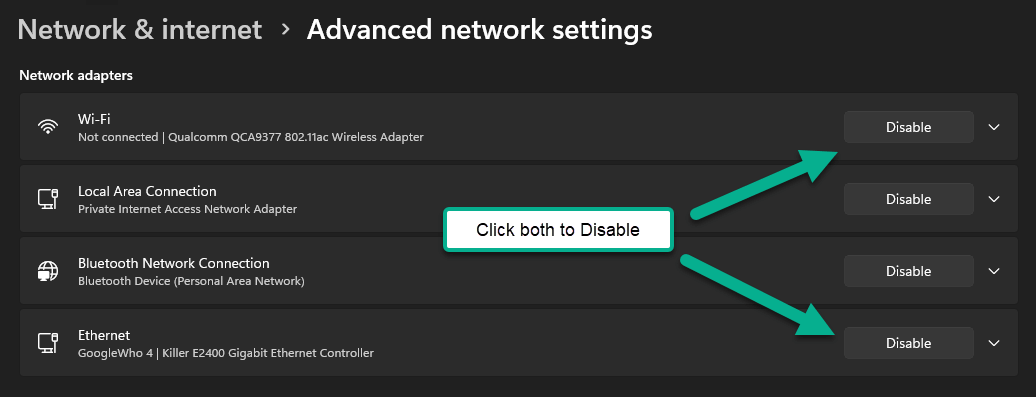
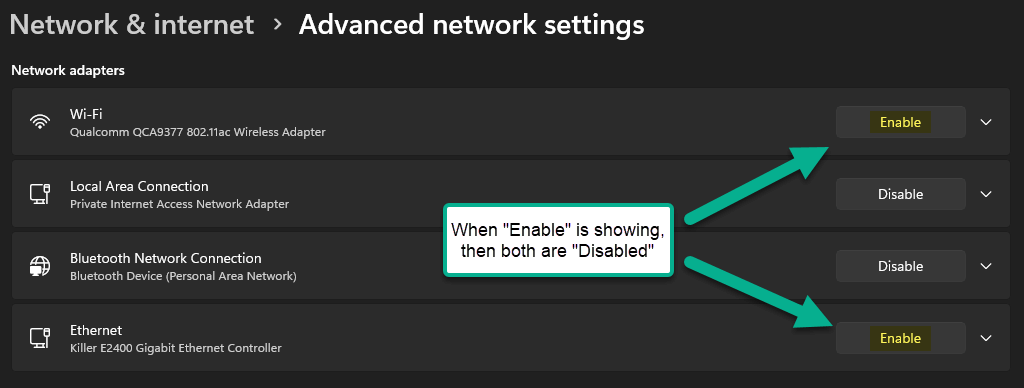
MacOS:
- Choose Apple menu > System Settings.
- Click Wi-Fi in the sidebar.
- Click Details next to the network you're using.
- Click Forget This Network, then click Remove to confirm.
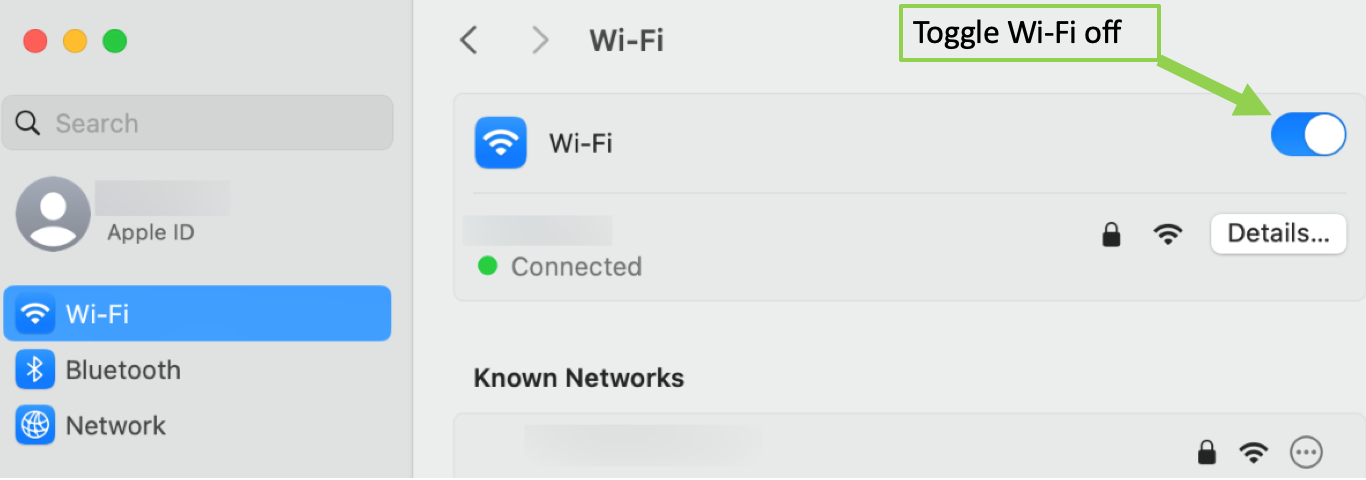
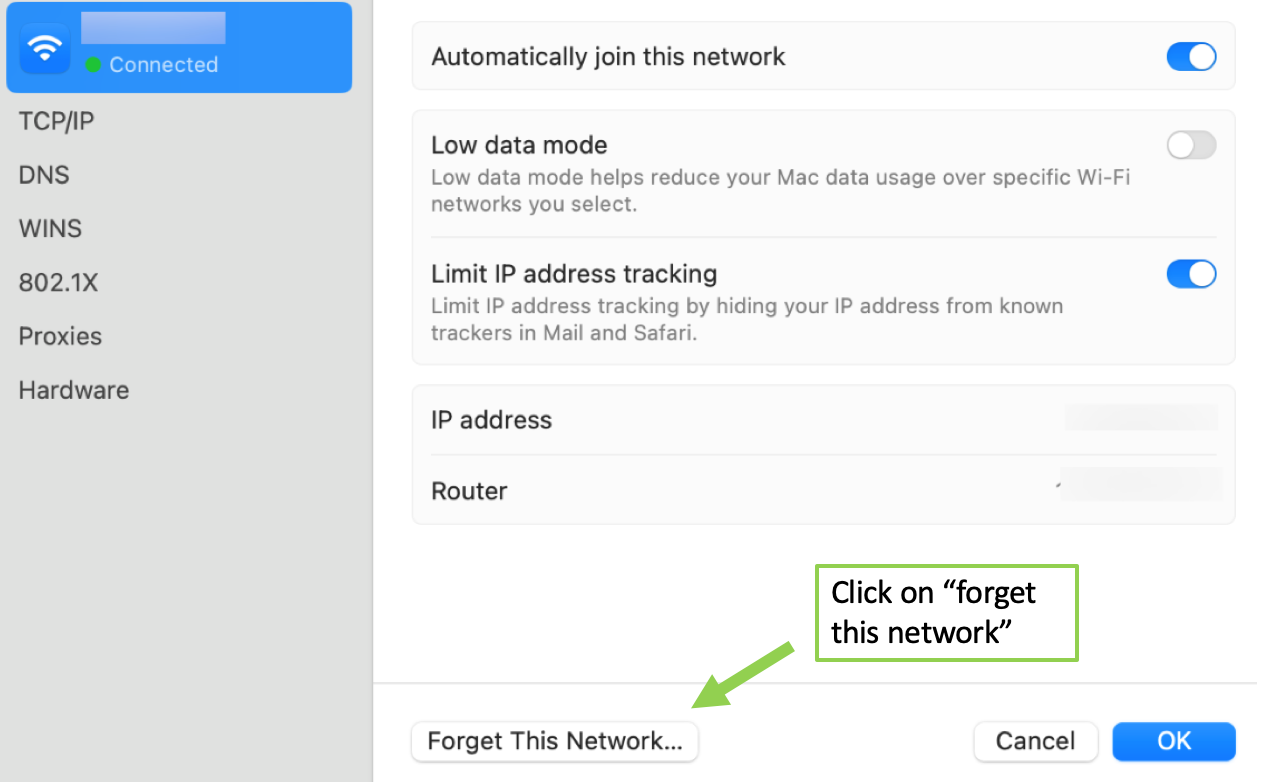
You can alternatively, click Wi-Fi in the sidebar and toggle so that the Wi-Fi is off.
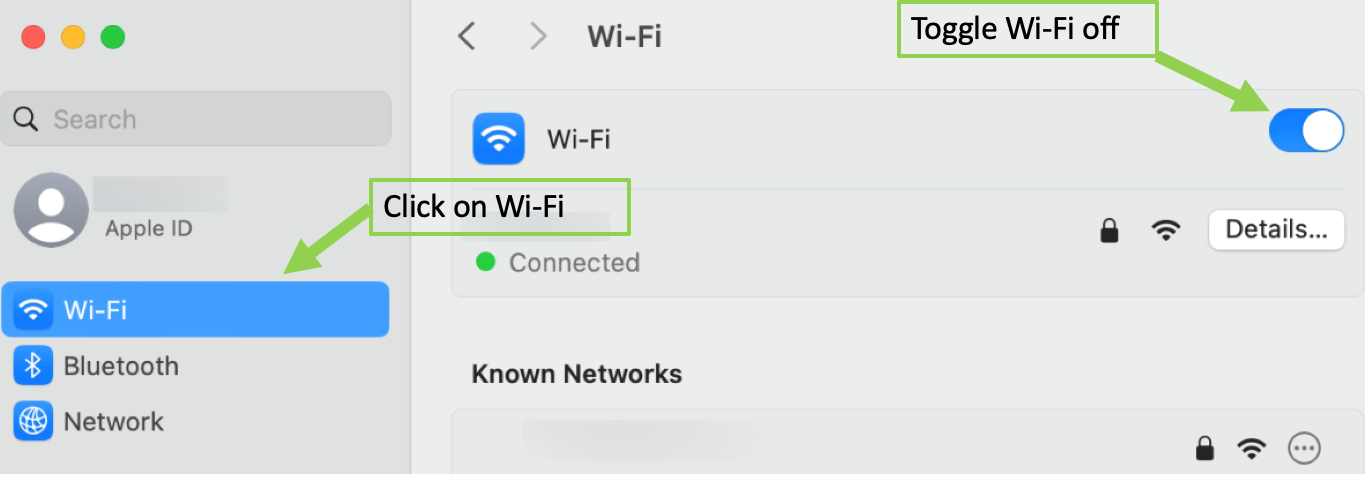
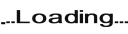
Minimum Requirements:
- 8 Characters
- 1 Upper
- 1 Lower
- 1 Digit