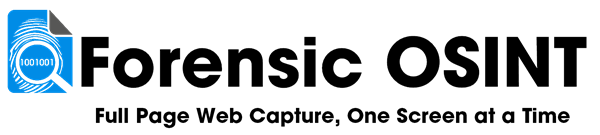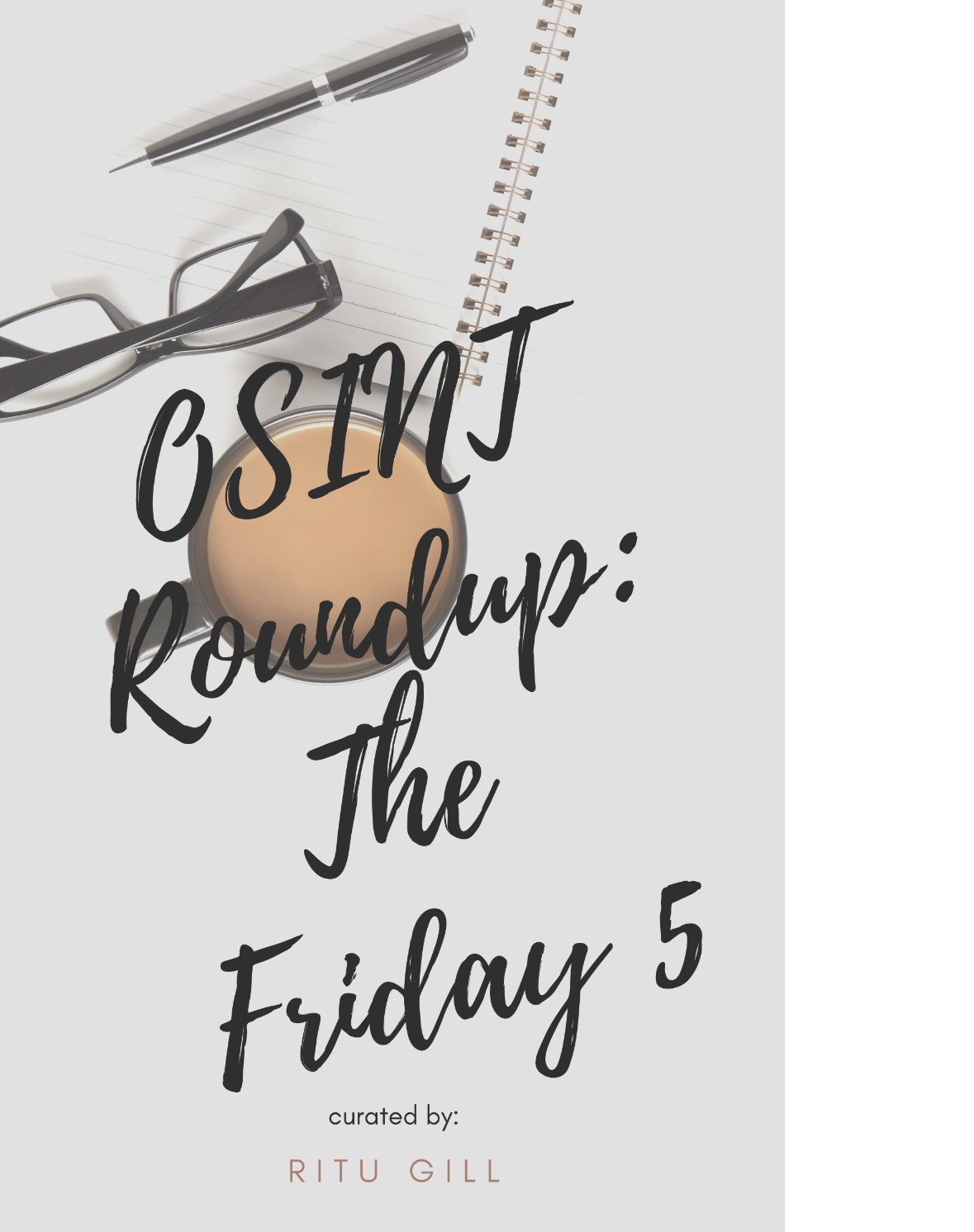How to Manually Update the Forensic OSINT Chrome Extension
Why Do You Need to Manually Update?
Chrome extensions typically update automatically, but in some cases, updates may not be applied due to:
- Organization-controlled browser policies: Some enterprise environments restrict automatic extension updates.
- Chrome not running long enough: If Chrome is rarely restarted, updates may not apply automatically.
- Cached older versions: Extensions may not refresh immediately, requiring a manual update.
If you suspect your Forensic OSINT extension is outdated, follow these steps to ensure you have the latest version.
Step 1: Open the Chrome Extensions Page
There are two ways to access the Extensions page:
- Option 1: Enter
chrome://extensionsin the Chrome address bar and press Enter. - Option 2: Click the Chrome Extensions icon in the top-right and select Manage extensions.
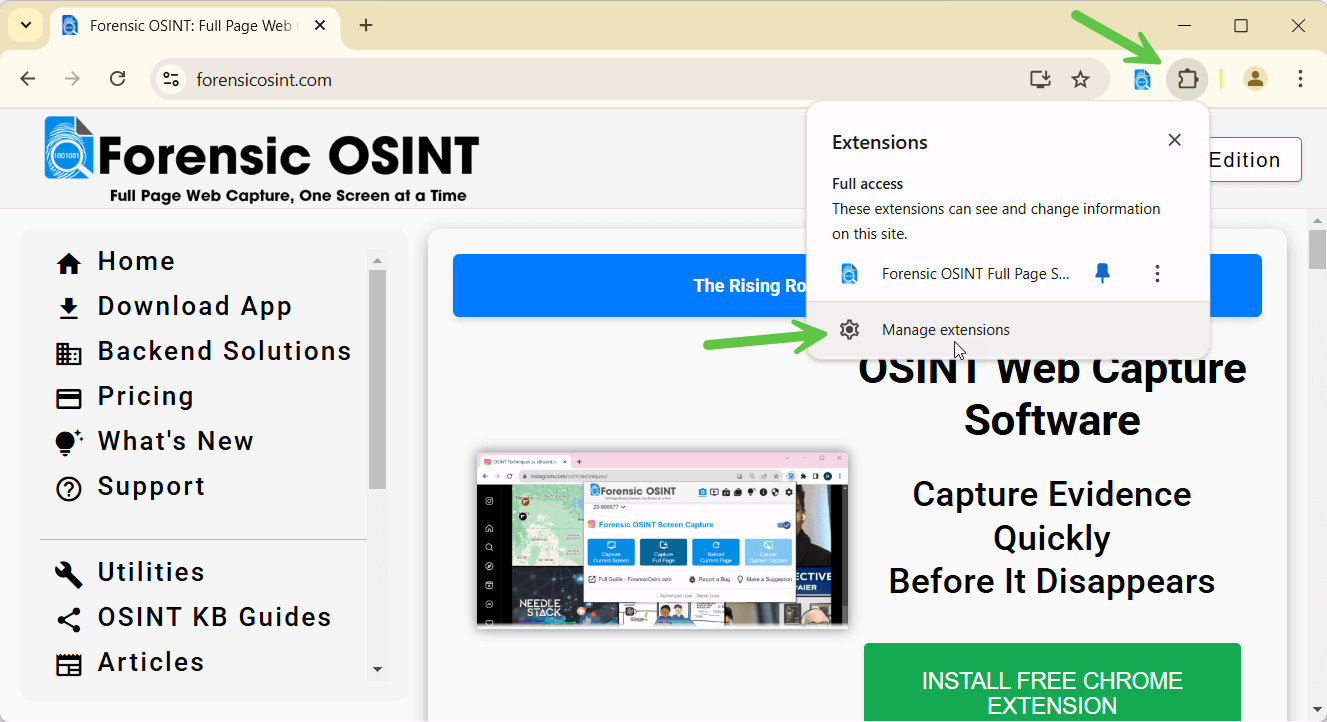
Step 2: Enable Developer Mode
Once on the Extensions page:
- Look for the Developer mode toggle in the top-right corner.
- Click the toggle to enable Developer mode.
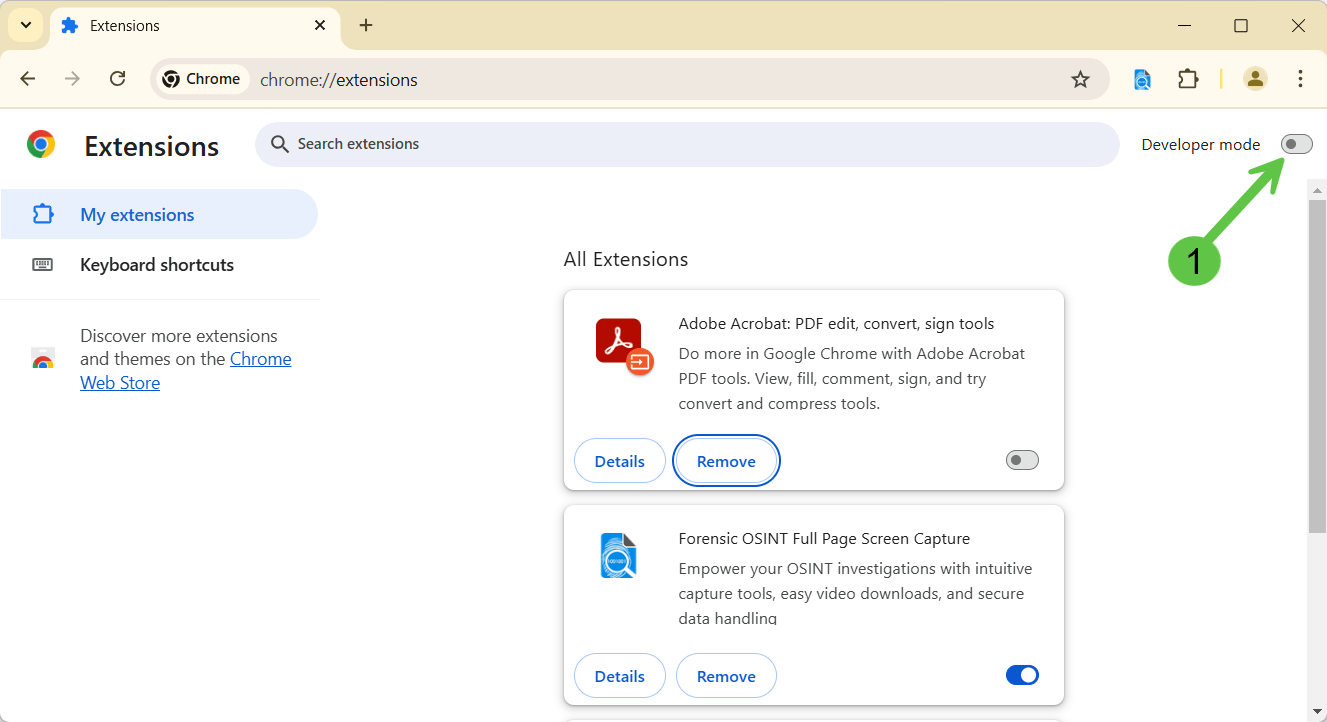
Step 3: Check the Current Extension Version
After enabling Developer mode, Chrome will display the current version of each installed extension.
- Find the Forensic OSINT Full Page Screen Capture extension in the list.
- Look for the version number displayed next to the extension name.
- Compare it to the latest version listed on the Chrome Web Store.
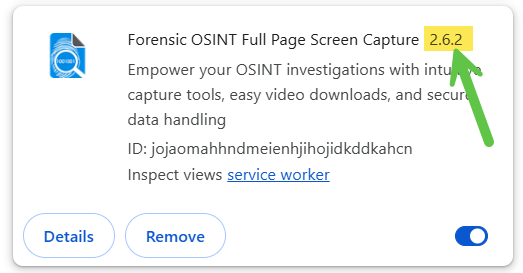
Step 4: Click the "Update" Button
After enabling Developer mode, you will see an Update button at the top.
- Click Update to manually refresh all installed Chrome extensions.
- Wait a few seconds for Chrome to update the extensions.
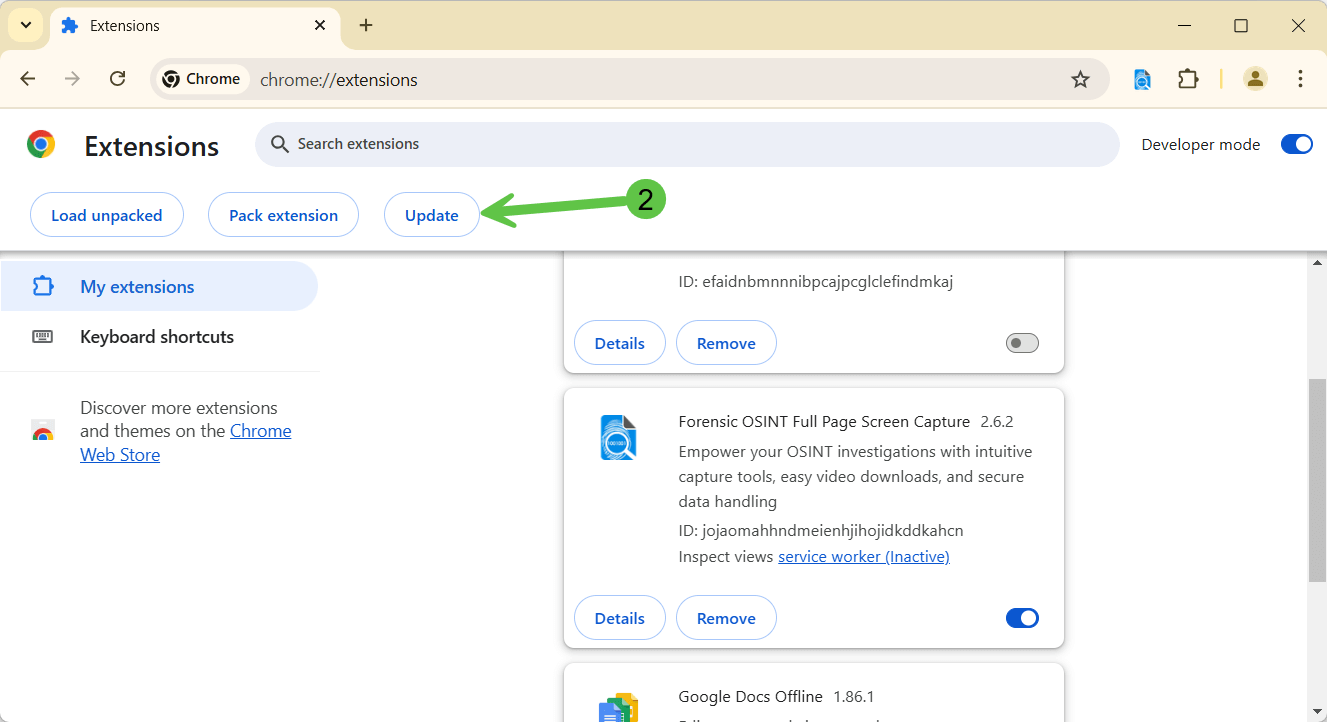
Final Thoughts
Regularly updating your Forensic OSINT extension ensures you get the latest features, bug fixes, and security updates. If you're in a corporate environment with restricted extension updates, consider reaching out to your IT department for assistance.
Still need help? Contact our support team at support@forensicosint.com.
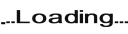
Minimum Requirements:
- 8 Characters
- 1 Upper
- 1 Lower
- 1 Digit